Venatus cares about the quality of the advertising we provide.
We only work with trusted partners to deliver relevant, brand-safe advertising. To do this, there are default categories that are blocked from advertising on any sites Venatus is connected to, these include:
- Religion
- Drugs & Supplements
- Reference to Sex & Sexuality
- Downloadable Utilities
- Weight Loss
- Guns & Firearms
- Violence
- Auto sound-on creatives
Impact of adding protections
Keeping categories unblocked allows more advertisers and buyers to compete for your inventory, which increases coverage and helps you maximize your revenue.
We do not recommend blocking specific brands because it may have negative consequences in ad spend when too many advertisers are blocked. Blocking a specific advertiser is a heavily involved and complicated process that does not guarantee results.
Adding a blocklist
Ads are classified automatically, and we don't rely solely on advertiser-provided categorization. Blocking technology makes its best attempt to filter ads from the possible categories; however, we don't guarantee that it will block every related ad.
If there’s a specific category of ads you do not wish to run, you can request a category blocks implementation with our PubOps Team by sending a ticket to the PubOps Team via our Support Ticketing System.
Please note that while we do our very best to block ad categories, some SSPs use different naming conventions so there is a minimal risk that an unwanted ad can be displayed.
*In some cases sensitive categories may overlap with approved categories, in these cases automated systems will swiftly catch and block these unwanted ads to prevent them from appearing in future page visits.
How to report bad ads?
In order for Venatus to be able to block certain advertisers Venatus needs to know more detail about the ad:
1. Click through link:
When you see the ad click right mouse click and copy the link address
Paste it in the notebook and send it to the Venatus team afterward.
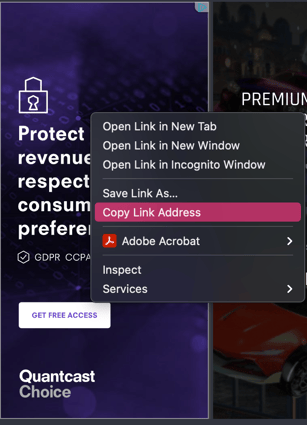
2. Export the HAR file.
HAR file can provide a lot of details about where the ad is coming from which makes the blocking process easier.
1. Open Chrome's Developer Tools.
2. Click on the Network tab.
3. Look for a round, red button in the top left of the Network tab. If the button is grey, click it once to start recording.
4. Check the checkbox next to Preserve log.

5. Reproduce the issue (i.e. click play on the video or reload the page). If you opened Dev Tools before the ad was loaded information won't be recorded. It's only recorded in Network Tab if the Dev tools opened.
6. Once you've finished reproducing the issue, right-click anywhere on the list of network requests and click Save as HAR with Content or click the download icon:
7. Save the file as a .har format on your computer and send it to the PubOps Team.
-1.png?height=120&name=Logo-Red%20(2)-1.png)