What is MCM?
MCM, or Multiple Customer Management, is a Google feature that allows Venatus to connect directly with publishers to assist in their inventory management in a policy-compliant way, accessing the next generation of Ad Exchange demand.
Why use MCM?
Previously, the delegation of ad inventory in Ad Manager occurred without registering the publisher's account but by simply accepting an ad network invitation through SPM. From mid-2021, Ad Manager account registration is compulsory for all publishers who want their ad inventory to be managed by third parties to ensure a sustainable digital ecosystem.
Benefits of MCM:
- AdX revenue:
The use of MCM allows Venatus to provide you with the best opportunity to earn higher revenues. New premium demand provides access to premium advertisers offering higher prices for inventory.
- Open bidding:
Open bidding enables approved third-party demand partners to bid for your ad inventory in real-time.
- Optimization possibilities:
MCM allows further analysis into inventory trends to help us to optimize towards the best prices for impressions.
- Safety:
Additional audits across your inventory to identify issues and avoid violations.
How do I use MCM?
You will be receiving an invitation from the Venatus Google account inviting you to join MCM. As a publisher you will need to accept the invitation and complete the form to proceed with the joining process.
*It is mandatory for publishers to have a Google Ad Manager account in order to join MCM. If you don’t have a Google Ad Manager account you will be asked to create one.
Summary of joining process:
1. Log in to the Google account associated with your Google Ad Manager. Here you will find an invitation from Venatus. (Email subject: Request to manage your ad inventory)
2. Open the email and click the View Request button.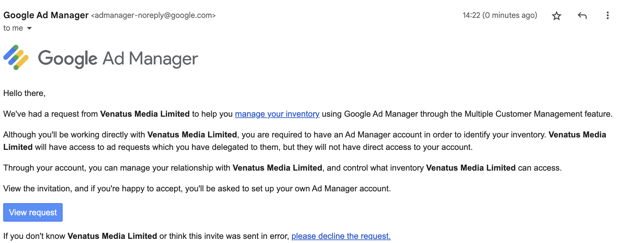
3. Once you arrive at the Ad Manager page, select the existing Ad Manager account.
4. Accept the invitation.
If you don’t have a Google Ad Manager account, follow the steps below:
- Sign in to your Google account and open the invitation from Venatus by clicking on the View request button.
- Create an Ad Manager Network account using this link, ensure this account matches the address used to receive the MCM invitation.
- Accept the invitation
Good to know:
1. MCM Manage Inventory has replaced Scaled Partner Management as of July 2021.
2.If you have a Google AdSense account, please make sure to enable Admin access for the user email address with which you wish to create an Ad Manager Network account.
3.Avoid creating a duplicate Ad Manager account. If you already have an associated Ad Manager account, sign in and accept the invitation. Otherwise, your newly created account will be recognized as a duplicate and disapproved by Google.
-1.png?height=120&name=Logo-Red%20(2)-1.png)